But recently, I've had some questions from readers about how they can add comments to this blog, as I occasionally urge you all to do. So I figured it would be a good idea to offer a brief tutorial on how to do it. Those of you who already are comfortable with this can just skip over the rest of this post.
OK. The first thing you should know is whether you're on the front page of the blog, or in one of the pages dedicated to that post.
The easiest way to tell is to just look at the URL in your address box at the top of the browser window. If it says...
http://thedailyupload.blogspot.com/
...then you're on the front page.
If there's more information after the .com/ part, like this...
http://thedailyupload.blogspot.com/2007/02/newbies-look-at-second-life.html
...then you're on one of the inside pages, which are dedicated to one post per page. Those pages are also called "permanent links" and they're where you get sent when you're searching for a particular post.
The difference between these two pages, as far as comments go, is that if you're on the front page, you won't see the comments for that post. At the bottom of the post, you'll see these options:

See the button that says "0 Comments"? If there are any comments to this post, it will display the number. And if you want to read them, or leave a comment, just click on that button and you'll be taken to the page where you can see any comments that are already there, or leave your own.
If you're viewing the post on one of the inside pages (the ones with all the information after the .com/) you just need to scroll down a bit to see the comments, or add your own.
Either way, you'll be in the comment section. Just look for the button that says "Post a comment" and click on that. You'll see this box:
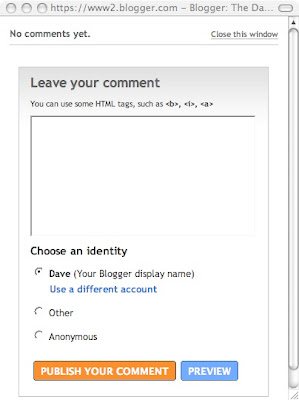
Now all you need to do is type in your comments, then choose your identity and publish. If you have a blogger account, you can choose that identity (I think Blogger will put that up there for you) or just click on Anonymous. If you want to check out what your comment will look like before you publish it, use the preview button.
I hope that helps clarify things. If it doesn't, why not leave a comment to this post, so we can help you sort things out?
Either way, I look forward to lots of comments from here on in...
Technorati Tag: Comments
3 comments:
Hi Dave,
Just thought it was cute that you made a post showing people how to leave comments and then said that if they couldn't figure it out, they should just post a comment asking for help.
Sorry, hit the wrong button. Didn't finish off my comment. Was just going to say you have some very interesting content and you'll see me around.
Thanks,
Thanks Kevin. You're the first one to notice that little joke in there. Of course, you're the first one to comment, as well. Heck, you might even be the first to read this post...oh well. I don't take it personally. Good to have you wandering by. Check in anytime.
Post a Comment